Issue:
- Can't see or hear my partner
- My partner can't see or hear me
Steps To Resolve Audio Issues:
- Sometimes reloading the tab with the Unify Challenge fixes audio and video issues. Please try reloading the tab and see if that fixes the issue.
- Are you using Bluetooth headphones / speakers?
- Check to see that your headphones/speakers are connected to the right source (i.e. not connected to your phone or something other than the computer you are using for the challenge.)
- Do you have the volume for your speakers muted by accident, or set too low?
- Could you hear the opening videos before you were paired with your partner?
- Did you allow our video platform to have access to your mic?
- See "Allowing Access to Your Mic and Camera" (below)
- Are you using something other than a desktop or laptop computer or a Chromebook?
- The Unify Challenge may not work as expected on a phone or iPad.
Steps To Resolve Video Issues:
- Sometimes reloading the tab with the Unify Challenge fixes audio and video issues. Please try reloading the tab and see if that fixes the issue.
- Verify that you don't have another program running that might have control of your camera, like Zoom
- Verify that you don't have a shutter or something else covering the camera on your laptop
- Did you allow our video platform to have access to your camera?
- See "Allowing Access to Your Mic and Camera" (below)
- Are you using something other than a desktop or laptop computer or a Chromebook?
- The Unify Challenge may not work as expected on a phone or iPad.
Other possible solutions
- If all else fails, open the Unify Challenge link from your email in a different web browser
Allowing Access to Your Mic and Camera
Sometimes our video platform won't find the correct mic or camera on your computer.
- To allow access to your mic and camera, click the 3 dots next to the Mute button, in the lower left corner of your browser window
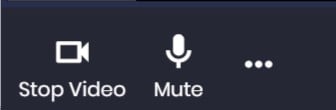
- Click "Audio/Video Settings"
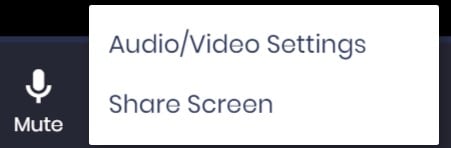
- Verify that the correct mic and camera are selected.
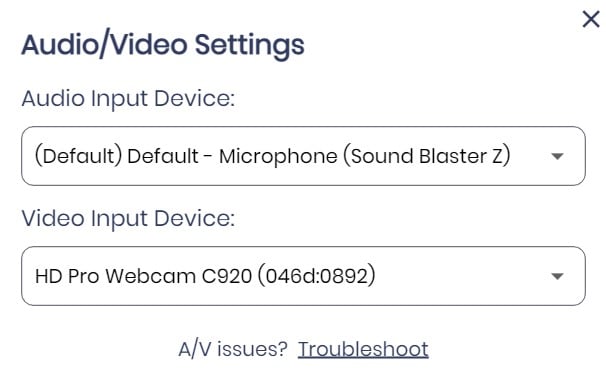
- If you need to make any changes to the selected mic or camera, click the "X" in the top right when you're done.
